Making games
When you’re part of the Raspberry Pi Foundation community, you’re a part of a global family of young creators who bring things to life with the power of digital making. We imagine that, given the current changes we’re all navigating, there are probably more of you who are interested in creating new and exciting things at home. And we want to help you! One of the best things we can do right now is to tap into what connects us as a community, and that’s digital making. So, welcome to Digital Making at Home from the Raspberry Pi Foundation!
What is Digital Making at Home?
Whether you wrote your first line of code years ago or minutes ago, or you’ve yet to get started, with Digital Making at Home we’re inviting you on a digital making adventure each week.

At the start of each week, we will share a theme that’s designed to jumpstart your journey of creative expression and problem solving where you create a digital making project you’re proud of. Every week, we’ll have code-along videos led by people from our team. They will walk you through projects from our free projects collection, to give you a place to start and a friendly face to accompany you!
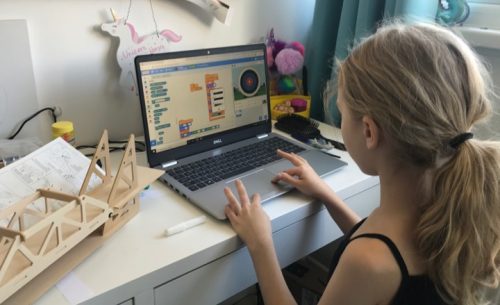
For those of you whose mother language isn’t English, our free project guides are available in up to 30 languages so far.
Share your digital making project with us!
Each week, when you’ve made something you love using digital making, you can share it with us! Just make sure you have your parent’s or guardian’s permissions first. Then share your project by filling out this form. You might find one of your projects featured in a future blog post for the whole community to see, but no matter what, we want to see what you created!
Just because we’re all at home, that doesn’t mean we can’t create together, so let’s kick off Digital Making at Home with this week’s theme:
This week, we’re making games
Playing a game is a fun way to pass the time, but why not take it to the next level and make your own game? This week, we invite you to create a game that you can play with your friends and family!
Let your imagination run free, and if you’re not sure where to start, here are three code-along videos to help you.
Beginner level
If you’re new to coding, we want to introduce you to Scratch, a block-based coding language that is perfect to start with.
Try out Archery, led by Mr C and his sidekick Xavier:
Go to the free Archery project guide (also available in Polish).
Intermediate level
If you’re looking to go beyond the Scratch surface, dive a little deeper into the coding language with.
Try out CATS!, led by Christina:
Go to the free CATS! project guide.
Advanced level
If you’re all Scratched out, move on to Python, a text-based coding language, to take things up a notch.
Try out Turtle Race, led by Marc:
Go to the free Turtle Race project guide (available in 16 languages).
More inspiration for making games
If you’re creating a game in Scratch, check out the extra videos from Mr C in the ‘Digital Making at Home: Making games’ playlist. These will show you how to add a timer, or a score, or a game over message, or a cool starter screen to any Scratch game!

And if you’re into Python coding and hungry for more creative inspiration, we’ve got you covered. Our own Wireframe magazine, which you can download for free, has a ton of resources about making games. The magazine’s Source Code series shows you how to recreate an aspect of a classic game with a snippet of Python code, and you can read articles from that series on the Raspberry Pi blog. And if that’s still not enough, take a look at our Code the Classics book, which you can also download for free!
Alright friends, you’ve got all you need, so let’s get digital making!
Share your feedback
We’d love to know what you think of Digital Making at Home, so that we can make it better for you! Let us know your thoughts by filling in this form.

4 comments
Jump to the comment form
Sachman Singh
i want help for making a game
Ben
what game do you want to make?
Savia
Hi!
I want to program a Scratch game on a Raspberry Pi for my ninth-grade science fair. How can I use Scratch on the Raspberry Pi?
Raspberry Pi Staff Jan Ander
Hi there! On Raspberry Pi OS, you can either install Scratch or access it in a web browser.
Here are instructions for installing Scratch on Raspberry Pi OS: https://www.raspberrypi.org/blog/scratch-3-desktop-for-raspbian-on-raspberry-pi/
If you like, you can also take part in our online showcase Coolest Projects with your game: https://online.coolestprojects.org/
Happy coding!