A guide for parents
This guide is for parents. Specifically, it’s for parents who want to help their kids get into making things with technology but don’t know where to start.
Lots of us at the Raspberry Pi Foundation are parents too, and right now we’re also all trying to figure out how to keep our kids occupied, entertained, and learning useful things. So we recognise that families are currently facing lots of challenges, which is why we’re supporting parents and carers with learning for young people at home.
We already provide loads of resources and activities that are available for free, online, in up to 30 languages, and we’ll help you get your children set up and started.
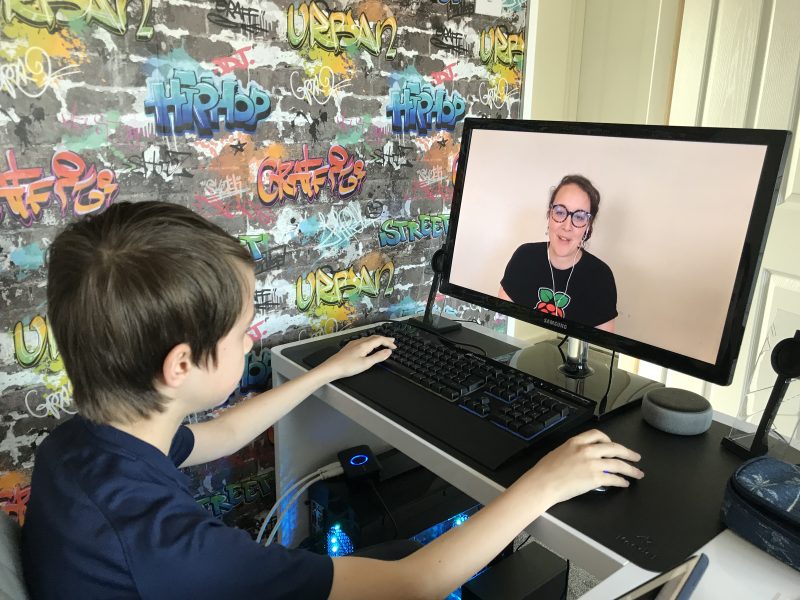
You don’t need any coding experience to get involved
All of our online projects for young people are completely free. They include step-by-step instructions and are easily filtered by level and topic. The projects are designed so that young people can complete them in no more than an hour.
You don’t need any coding experience yourself. The step-by-step instructions mean you can learn alongside your child, or, as long as they can read the instructions themselves, they can work independently on the projects.
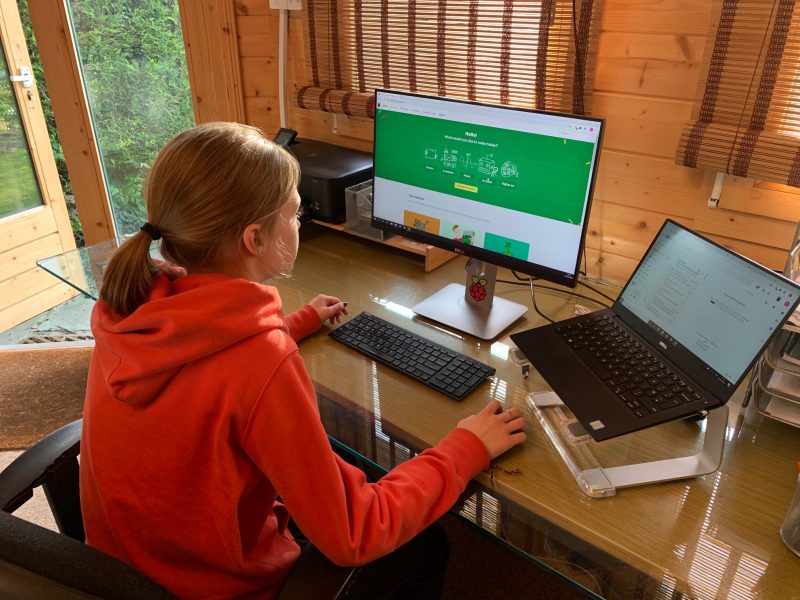
Watch our support tutorials
If you’re wondering where to start, or how digital making can work for your young people at home, take a look at our introduction video by Mark, our Youth Programmes Manager. He tells you about Scratch, a free graphical programming language developed by our friends at the Scratch Foundation (plus, it’s the language used to teach computing in most primary schools and a great place to start for beginners):
He also takes you through our project site, which is where all the fun stuff happens:
The Digital Making at Home initiative
We’re also offering a series of free weekly, instructor-led videos called Digital Making at Home, which have code-along instructions to help young people with fun projects they can do independently at home. Here’s more information about how you and your family can get involved.
Sign up for our free content tailored to your needs
Sign up now to start receiving free activities suitable to your child’s age and ability straight to your inbox. And let us know what you as a parent or carer need help with, and what you’d like more or less of.
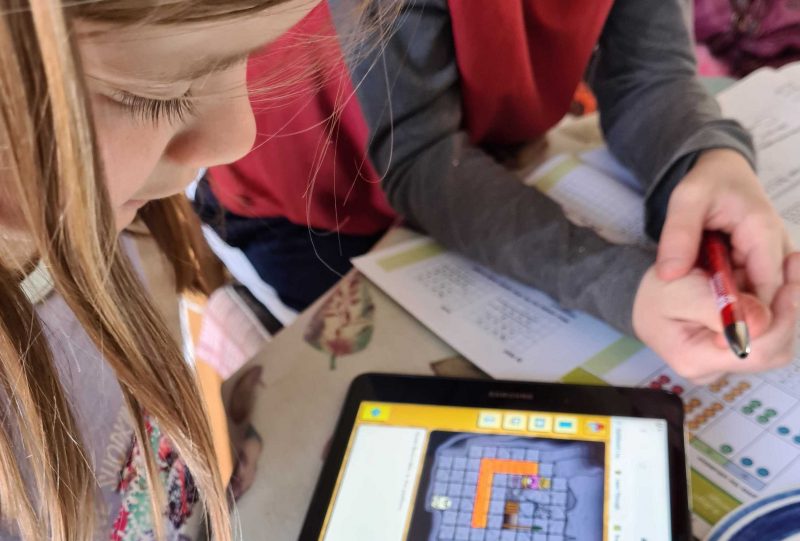
What parents and carers say
“I started to try coding activities with my kids a few years ago (now aged 8 and 11). They really like the clear instructions from the Raspberry Pi projects site, it has helped build their confidence particularly when getting started. Their interest in coding has gone up and down over that time, but when I sense that they are losing interest I try to step back and not push it. They like coding simple games particularly, and changing the rules to make it easier for them to win!” Olympia, parent and Head of Youth Partnerships at the Raspberry Pi Foundation

“Finding independent activities is really hard – especially good ones that are also educational. Once we were up and running, Dylan (age 9) was able to follow the step-by-step video and make a game in Scratch by himself!” Dan, step-parent

“My younger daughter is on the autistic spectrum and really enjoys creating projects which appeal to her particular interests. So we often modify Scratch projects so that she can use different images or add in different sounds. Shifting the focus to things she particularly enjoys means that when we hit a bug, she is more motivated to persevere, fix it, and celebrate her success. Taking a child-centred approach is important for lots of children who want to be in control of their own learning journey.” Katharine, parent and Programme Coordinator at the Raspberry Pi Foundation
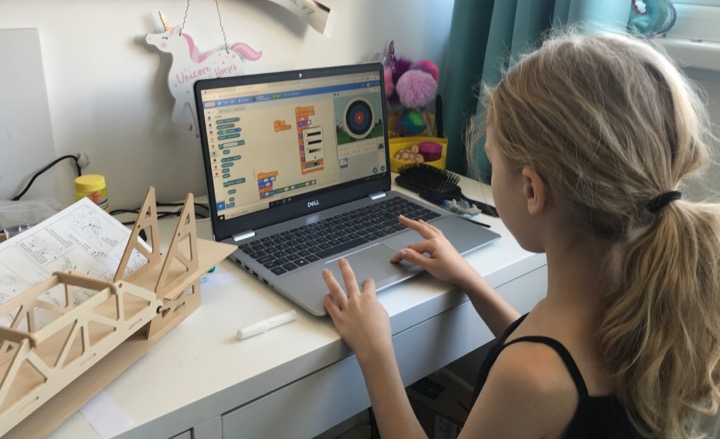
“I introduced my son to coding in Scratch when he was 6. At the start, it was important to sit with him as he worked through little projects. I kept my hands away from his mouse and keyboard and let him explore the interface, with a bit of gentle guidance. Within no time he was independently creating his own projects, and using Scratch for his school work and home life. He even created a random Karate moves generator to help him prepare for a Karate grading. Eventually he wanted to move on though, and when Scratch became too limited we explored some HTML and CSS, and then a little Python. He’s now fully independent, and coding 3D games using Unity. It’s got to the point where he’s using a language that I have no experience with, so debugging just involves me asking him to explain his code and helping him to find solutions online.” Marc Scott, Parent and Senior Learning Manager at the Raspberry Pi Foundation
Our simple top tips (from Marc, Senior Learning Manager)
- If possible, sit with your child and have them explain to you what they are doing. You don’t have to understand the code, but you can listen and ask questions. If they talk through their thought process, they’re more likely to be successful.
- Maintain a hands-off approach: offer them suggestions rather than instructions, and keep your hands off their keyboard and mouse.
- Getting things wrong is one of the best ways to learn. When they encounter bugs in their programs (which they will!), ask questions before giving answers. Try “Why do you think that didn’t work? or “Have you tried changing this bit of code?”
- Pick tools that are accessible or familiar to the young person. If they like Scratch, then stick with it until they’re trying to do things so complicated that they need more advanced software.
- If a young person is going to share their project online, you should remind them not to include personal information in it. Tip: Your child has probably learned about e-safety at school, so why not ask them about the rules they’ve learned in class?
- Always ask the young person to show you what they have made, and show enthusiasm for their work. You may not have a clue what it is, or you might think it’s super simple, but they’ll be proud of it and encouraged if you are too!
PS: All of our resources are completely free. This is made possible thanks to the generous donations of individuals and organisations. Learn how you can help too!

No comments
Jump to the comment form